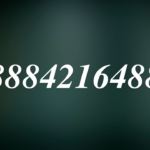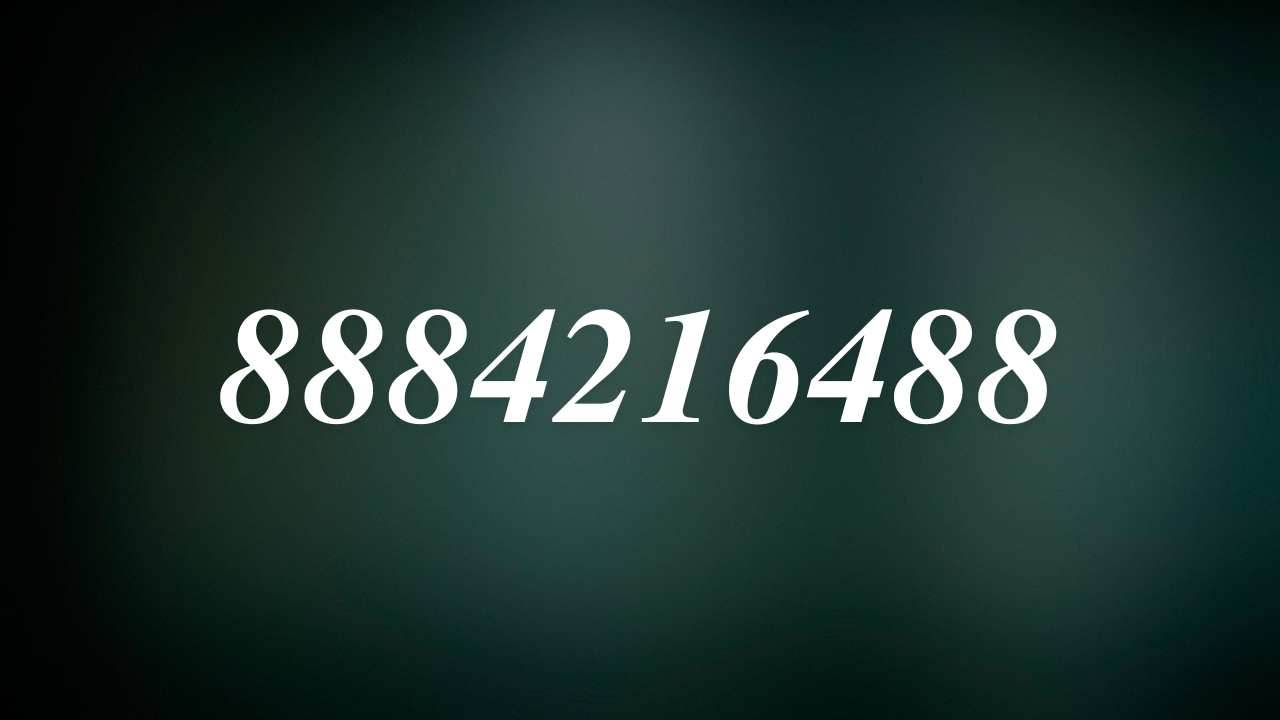Autoruns 8.73, a powerful tool from Microsoft’s Sysinternals Suite, provides unparalleled insight into the programs configured to run during system boot or login. It’s an indispensable utility for IT professionals, system administrators, and tech enthusiasts looking to optimize performance, troubleshoot issues, or enhance system security. In this article, we will explore the features, benefits, usage, and tips for maximizing the utility of Autoruns 8.73.
What is Autoruns?
Overview
Autoruns is a diagnostic tool that provides a detailed view of the software configured to start automatically on a Windows system. It covers a wide range of auto-starting locations, including:
- Startup Folders
- Run Registry Keys
- Scheduled Tasks
- Services and Drivers
- Winlogon Notifications
- Explorer Shell Extensions
This holistic approach ensures you have complete visibility into all auto-start locations, enabling you to identify unnecessary or malicious entries.
Version 8.73 Enhancements
The 8.73 update brings improved functionality and performance. Key highlights include:
- Enhanced compatibility with the latest Windows versions.
- Improved detection of unsigned executables.
- Optimized performance for scanning large volumes of data.
- Updated user interface with better categorization.
Key Features of Autoruns 8.73
Detailed Auto-Start Enumeration
Autoruns lists every program configured to run automatically. Categories such as “Logon,” “Internet Explorer,” and “Scheduled Tasks” make it easy to locate specific entries.
VirusTotal Integration
This feature allows users to check file hashes against the VirusTotal database, providing an added layer of security for identifying malicious software.
Hide Known Good Entries
The “Hide Windows Entries” and “Hide Microsoft Entries” options simplify analysis by displaying only non-standard entries, such as third-party programs or potential malware.
Search Functionality
With its robust search feature, Autoruns enables users to quickly locate specific entries by name, path, or registry key.
How to Use Autoruns 8.73
Downloading and Installing
- Visit the Microsoft Sysinternals website.
- Download the Autoruns.zip file.
- Extract the contents to a desired folder.
- Run
Autoruns.exeorAutoruns64.exebased on your system architecture.
Basic Navigation
Upon launching Autoruns, you’ll see tabs categorizing auto-start locations. Each entry displays:
- Name: The program’s name.
- Publisher: The software’s publisher.
- Path: File or registry location.
- Description: Additional details.
Disabling Entries
- Uncheck the box next to an entry to disable it temporarily.
- To delete an entry permanently, right-click and select “Delete.”
Advanced Usage
- Analyzing File Properties: Right-click an entry and select “Properties” to view detailed file information.
- Jumping to Entry Locations: Use “Jump to Entry” or “Jump to Image” to open the registry editor or file explorer at the item’s location.
Benefits of Using Autoruns
Performance Optimization
Autoruns helps reduce system boot time by identifying unnecessary startup programs, improving overall performance.
Malware Detection and Removal
Malware often embeds itself in auto-start locations. Autoruns’ detailed view aids in detecting and removing such threats.
Enhanced System Security
By monitoring startup entries, Autoruns ensures that only trusted programs are allowed to execute, enhancing system security.
Ease of Troubleshooting
System administrators can use Autoruns to pinpoint the root cause of startup issues, such as crashes or slowdowns.
Tips for Maximizing Autoruns
Regular Monitoring
Make it a habit to review startup entries periodically to ensure no unwanted programs or malware have infiltrated your system.
Use with Caution
Disabling or deleting critical system entries can lead to instability. Always research unknown entries before taking action.
Leverage VirusTotal Integration
Scan suspicious entries with VirusTotal for a quick security assessment.
Back Up Your System
Before making significant changes, create a backup or system restore point to prevent unintended consequences.
Frequently Asked Questions (FAQs)
1. Is Autoruns free?
Yes, Autoruns is a free tool provided by Microsoft as part of the Sysinternals Suite.
2. Can Autoruns remove malware?
Autoruns can identify and disable startup entries associated with malware, but it’s not an antivirus tool. Use it in conjunction with dedicated security software.
3. Is Autoruns safe to use?
Autoruns is safe when used responsibly. Avoid disabling system-critical entries unless you’re sure of their purpose.
4. Does Autoruns work on all Windows versions?
Autoruns 8.73 is compatible with most modern Windows versions, including Windows 10 and 11.
5. Can I use Autoruns on a remote system?
Yes,autoruns 8.73 supports remote system connections, allowing administrators to analyze startup entries on other machines.
Conclusion
Autoruns 8.73 is a versatile and robust tool that simplifies the management of auto-starting programs. Its comprehensive features, including VirusTotal integration and detailed entry analysis, make it an invaluable asset for optimizing performance, detecting malware, and enhancing system security. By following the tips and best practices outlined above, users can make the most of this powerful utility. For anyone serious about maintaining a healthy Windows environment, autoruns 8.73 is a must-have.